Alan Wood’s Unicode Resources
Setting up Firefox Web Browsers
for Multilingual and Unicode Support
Firefox is a no-frills Open Source Web browser for several operating systems, and uses the same HTML rendering engine as Mozilla. Many additional features are available as extensions. Work is continuing on new features and bug fixes.
Options for enabling Unicode in Firefox for Windows
Firefox is available for all versions of Windows from Windows 98 onwards.
Fonts
Firefox automatically chooses fonts for most Unicode ranges and writing systems, but for some encodings you can specify the font that you want Firefox to use. The lists of fonts are restricted to those that support the chosen encoding. You can set a different font for each writing system, for example Tahoma for Western, MS Gothic for Japanese, and Aisa Unicode for Greek.
- On the Tools menu, select “Options...”.
- In the Options dialog box, select “General”.
- On the General pane, click the “Fonts & Colors...” button.
- In the Fonts & Colors dialog box, click the black down arrow to the right of “Fonts for:” and select an encoding from the drop-down list.
- Click the black down arrow to the right of “Proportional:” and select either serif or sans-serif.
- Click the black down arrow to the right of “Serif:” and select a suitable font.
- Click the black down arrow to the right of “Sans Serif:” and select a suitable font.
- Optionally, choose a font for Monospace.
- Optionally, choose font sizes for Proportional and Monospace.
- Repeat steps 4–10 for each encoding that you want to use.
- Click the “OK” button to close the Fonts & Colors dialog box.
- Click the “OK” button to close the Options dialog box.

Encodings
From Character Encoding on the View menu, you can select an alternative such as Unicode (UTF-32, UTF-16, UTF-8 or UTF-7) or a specific language.
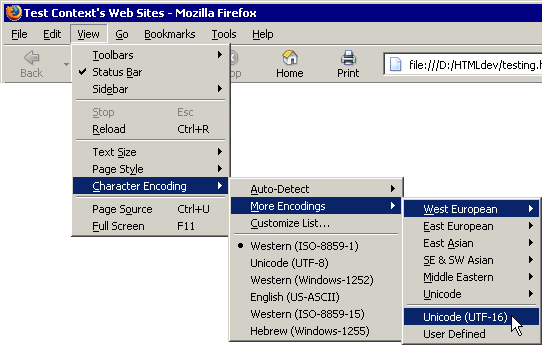
To set the default encoding, which will be used to display Web pages that do not specify an encoding:
- On the Tools menu, select “Options...”.
- In the Options dialog box, select “General”.
- On the General pane, click the “Languages...” button.
- In the Languages and Character Encoding dialog box, click the black down arrow to the right of “Default Character Encoding”and select an encoding.
- Click the “OK” button to close the Languages and Character Encoding dialog box.
- Click the “OK” button to close the Options dialog box.
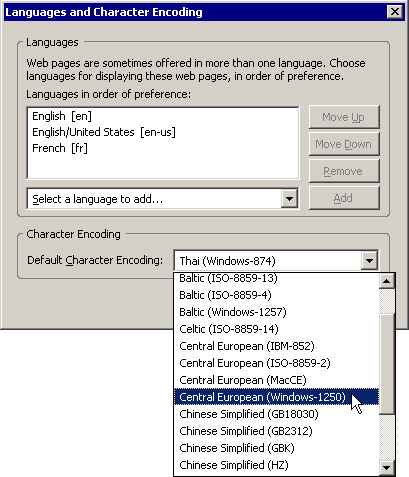
Unicode Features and Limitations
Firefox can use characters from several Unicode ranges to display a single Web page, and appears to be able to interrogate the operating system to identify fonts that include characters from any required Unicode range.
Firefox can display all of the HTML 4.0 character entity references. It can also display numeric character references, such as those used in the Unicode test pages, independently of the document’s character encoding. It can also display hexadecimal character references.
Firefox does not implement any alternative encoding (character coding) that you select from the View menu if the page on a Website has a charset specified in a meta tag.
Availability
Firefox for Windows 95, Windows 98, Windows ME, Windows NT4, Windows 2000 and Windows XP can be downloaded from the Mozilla Firefox - Next Generation Browser page.
Copyright © 2004–2005 Alan Wood
Created 10th November 2004 Last updated 2nd September 2005
Send comments or questions to Alan Wood

No hay comentarios:
Publicar un comentario